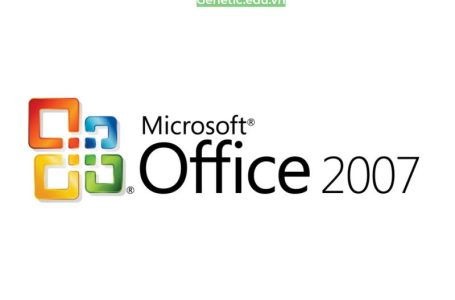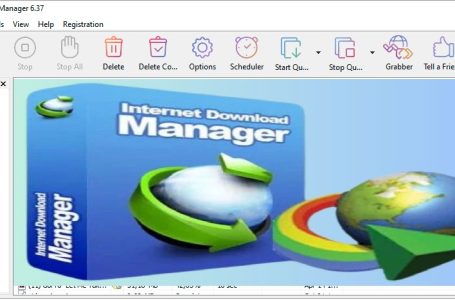Convert PDF to Word
How to Convert PDF to Word Without Changing Font
How to Convert PDF to Word Without Changing Font: If you’ve ever tried converting a PDF file to a Word document, you know how frustrating it can be when the fonts don’t stay the same. Whether you’re working on a business proposal, academic report, or graphic-rich brochure, preserving the original font is crucial to maintain […]
How to Convert PDF to Word Without Changing Font: If you’ve ever tried converting a PDF file to a Word document, you know how frustrating it can be when the fonts don’t stay the same. Whether you’re working on a business proposal, academic report, or graphic-rich brochure, preserving the original font is crucial to maintain the document’s look and professionalism.
In this article, we’ll walk you through how to convert PDF to Word without changing font, and offer the best tools and tips to do it right the first time.

Why Fonts Change During PDF to Word Conversion
When you convert a PDF to Word, the software you’re using tries to recognize and replicate the fonts in the PDF. If the font is embedded or unavailable on your computer, the program may substitute it with a similar (but different) font.
Here are some common reasons fonts change during conversion:
-
The original font is not installed on your system.
-
The PDF uses embedded fonts that are not fully extractable.
-
The conversion software doesn’t support the font type.
-
Formatting errors during conversion lead to font inconsistencies.
So how can you fix this? Let’s explore the most effective methods.
Install Missing Fonts Before Converting
If your PDF uses custom or rare fonts, make sure those fonts are installed on your system before converting. If not, Word will replace them with default fonts like Times New Roman or Arial.
How to Check and Install Fonts:
-
On Windows, go to Control Panel > Fonts to see installed fonts.
-
Download missing fonts from reputable font websites.
-
Restart your system after installing fonts.
Once the fonts are installed, rerun the PDF to Word conversion.
You can download and view installation instructions >> ABBYY FineReader 15 Full Crack
Bước 1: open ABBYY FineReader software up

Bước 2:Click on the line named Convert to Microsoft Word.
Then you select the folder containing the data file you want to convert from PDF to Word.
You select File, click Open.

Bước 3:In sectionOCR Language You choose Language as More Language.

Below you choose the language as Vietnam. That means Vietnam.

Bước 4: Then you click OK.

And the next step is to click Convert to Word.

You choose the save location. Here I will choose Desktop. You choose Save.

You can download and view installation instructions >> ABBYY FineReader 15 Full Crack